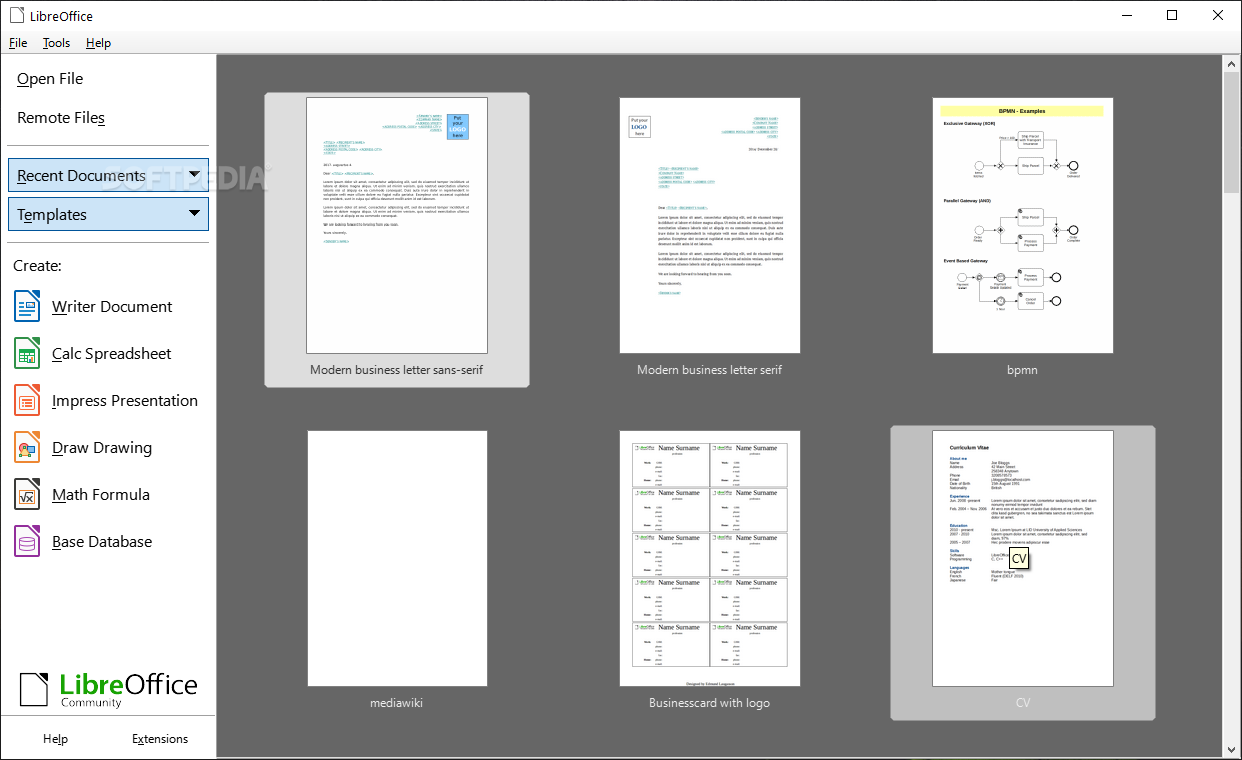 LibreOffice was developed to be a productivity suite that is compatible with other major office suites, and available on a variety of platforms. It is free software and therefore free to download, use and distribute.
LibreOffice was developed to be a productivity suite that is compatible with other major office suites, and available on a variety of platforms. It is free software and therefore free to download, use and distribute.
LibreOffice Writer
LibreOffice Writer lets you design and produce text documents that can include graphics, tables, or charts. You can then save the documents in a variety of formats, including the standardized OpenDocument format (ODF), Microsoft Word .doc format, or HTML. And you can easily export your document to the Portable Document Format (PDF).
Writing
LibreOffice Writer lets you create both basic documents, such as memos, faxes, letters , resumes and merge documents, as well as long and complex or multi-part documents, complete with bibliographies, reference tables and indexes.
LibreOffice Writer also includes such useful features as a spellchecker, a thesaurus, AutoCorrect, and hyphenation as well as a variety of templates for almost every purpose. You can also create your own templates using the wizards.
Designing and Structuring
LibreOffice offers a wide variety of options to design documents. Use the Styles and Formatting window to create, assign and modify styles for paragraphs, individual characters, frames and pages. In addition, the Navigator helps you to quickly move around inside your documents, lets you look at your document in an outline view, and keeps track of the objects that you have inserted into your document.
You can also create various indexes and tables in text documents. You can define the structure and appearance of the indexes and tables according to your individual needs. Live hyperlinks and bookmarks let you jump directly to the corresponding items in the text.
Desktop Publishing with LibreOffice Writer
LibreOffice Writer contains numerous desktop publishing and drawing tools to assist you in creating professionally styled documents, such as brochures, newsletters and invitations. You can format your documents with multi-column layouts, text frames, graphics, tables, and other objects.
Calculations
Text documents in LibreOffice have an integrated calculation function that helps you execute sophisticated calculations or logical links. You can easily create a table in a text document in order to perform calculations.
Creating Drawings
The LibreOffice Writer drawing tool lets you create drawings, graphics, legends, and other types of drawings directly in text documents.
Inserting Graphics
You can insert pictures with different formats into a text document, including graphics with a JPG or GIF format. In addition, the Gallery provides a collection of clipart graphics, and the Fontwork Gallery creates stunning font effects.
Flexible Application Interface
The program interface is designed so that you can configure it according to your preferences, including customizing icons and menus. You can position various program windows, such as the Styles and Formatting window or the Navigator as floating windows anywhere on the screen. You can also dock some windows to the edge of the workspace.
Drag&Drop
The drag-and-drop feature enables you to work quickly and efficiently with text documents in LibreOffice. For example, you can drag-and-drop objects, such as graphics from the Gallery, from one location to another in the same document, or between open LibreOffice documents.
Web Pages
A tool for creating new web pages is the Web Layout mode, which you enable with View - Web Layout.
LibreOffice Math
LibreOffice Math provides numerous operators, functions and formatting assistants to help you create formulas. These are all listed in a selection window, in which you can click the required element with the mouse to insert the object into your work.
Creating a Formula
As with charts and images, formulas are created as objects within a document. Inserting a formula into a document automatically starts LibreOffice Math. You can create, edit and format the formula using a large selection of predefined symbols and functions.
Typing a Formula Directly
If you are familiar with the LibreOffice Math language, you can also type a formula directly into the document. For example, type this formula into a text document: "a sup 2 + b sup 2 = c sup 2". Select this text and choose Insert - Object - Formula. The text will be converted into a formatted formula.
Creating a Formula in the Commands Window
Use the LibreOffice Math Commands window to enter and edit formulas. As you make entries in the Commands window, you see the results in the document. To maintain an overview when creating long and complicated formulas, use the Formula Cursor on the Tools bar. When this function is activated, the cursor location within the Commands window is also shown in the text window.
Individual Symbols
You can create your own symbols and import characters from other fonts. You can add new symbols to the basic catalog of LibreOffice Math symbols, or create your own special catalogs. Numerous special characters are also available.
Formulas in Context
To make working with formulas easier, use the context menus, which can be called up with a right mouse click. This applies especially to the Commands window. This context menu contains all the commands that are found in the Formula Elements window, and also operators, and so on, which can be inserted into your formula by mouse-click without having to key them into the Commands window.
LibreOffice Impress
LibreOffice Impress lets you create professional slide shows that can include charts, drawing objects, text, multimedia and a variety of other items. If you want, you can even import and modify Microsoft PowerPoint presentations.
For on-screen slide shows, animation, slide transitions and multimedia are a few of the techniques you can use to make your presentation more exciting.
Creating Vector Graphics
Many of the tools for creating vector graphics in LibreOffice Draw are available in LibreOffice Impress.
Creating Slides
LibreOffice Impress provides you with templates to create professional-looking slides.
You can also assign a number of dynamic effects to your slides, including animation and transition effects.
Creating Presentations
Several views or pages are available when you design a slide show. For example, the Slide Sorter displays an overview of your slides in thumbnail form, while the Handout page contains both the slide and the text you want to distribute to the audience.
LibreOffice Impress also lets you rehearse the timing of your slide show.
Publishing Presentations
You can publish your slides on-screen, as handouts, or as HTML documents.
Giving Presentations
LibreOffice Impress gives you the choice of running a slide show automatically or manually.
LibreOffice Draw
LibreOffice Draw lets you create simple and complex drawings and export them in a number of common image formats. You can also insert tables, charts, formulas and other items created in LibreOffice programs into your drawings.
Vector Graphics
LibreOffice Draw creates vector graphics using lines and curves defined by mathematical vectors. Vectors describe lines, ellipses, and polygons according to their geometry.
Creating 3D Objects
You can create simple 3D objects such as cubes, spheres, and cylinders in LibreOffice Draw and even modify the light source of the objects.
Grids and Guides
Grids and guides provide a visual cue to help you align objects in your drawing. You can also choose to snap an object to a grid line, guide or to the edge of another object.
Connecting Objects to Show Relationships
You can connect objects in LibreOffice Draw with special lines called "connectors" to show the relationship between objects. Connectors attach to glue points on drawing objects and remain attached when the connected objects are moved. Connectors are useful for creating organization charts and technical diagrams.
Displaying Dimensions
Technical diagrams often show the dimensions of objects in the drawing. In LibreOffice Draw, you can use dimension lines to calculate and display linear dimensions.
Gallery
The Gallery contains images, animations, sounds and other items that you can insert and use in your drawings as well as other LibreOffice programs.
Graphic File Formats
LibreOffice Draw can export to many common graphic file formats, such as BMP, GIF, JPG, and PNG.
LibreOffice Base
In LibreOffice Base, you can access data that is stored in a wide variety of database file formats. LibreOffice Base natively supports some flat file database formats, such as the dBASE format. You can also use LibreOffice Base to connect to external relational databases, such as databases from MySQL or Oracle.
The following database types are read-only types in LibreOffice Base. From within LibreOffice Base it is not possible to change the database structure or to edit, insert, and delete database records for these database types:
- Spreadsheet files
- Text files
- Address book data
LibreOffice Chart
Charts allow you to present data so that it is easy to visualize. You can create a chart from source data in a Calc spreadsheet or a Writer table. When the chart is embedded in the same document as the data, it stays linked to the data, so that the chart automatically updates when you change the source data.
Chart Types
Choose from a variety of 3D charts and 2D charts, such as bar charts, line charts, stock charts. You can change chart types with a few clicks of the mouse.
Individual Formatting
You can customize individual chart elements, such as axes, data labels, and legends, by right-clicking them in the chart, or with toolbar icons and menu commands.
LibreOffice Calc
LibreOffice Calc is a spreadsheet application that you can use to calculate, analyze, and manage your data. You can also import and modify Microsoft Excel spreadsheets.
Calculations
LibreOffice Calc provides you with functions, including statistical and banking functions, that you can use to create formulas to perform complex calculations on your data.
You can also use the Function Wizard to help you create your formulas.
What-If Calculations
An interesting feature is to be able to immediately view the results of changes made to one factor of calculations that are composed of several factors. For instance, you can see how changing the time period in a loan calculation affects the interest rates or repayment amounts. Furthermore, you can manage larger tables by using different predefined scenarios.
Database Functions
Use spreadsheets to arrange, store, and filter your data. LibreOffice Calc lets you drag-and-drop tables from databases, or lets you use a spreadsheet as a data source for creating form letters in LibreOffice Writer.
Arranging Data
With a few mouse-clicks, you can reorganize your spreadsheet to show or hide certain data ranges, or to format ranges according to special conditions, or to quickly calculate subtotals and totals.
Dynamic Charts
LibreOffice Calc lets you present spreadsheet data in dynamic charts that update automatically when the data changes.
Opening and Saving Microsoft Files
Use the LibreOffice filters to convert Excel files, or to open and save in a variety of other formats.
DataPilot
The DataPilot (sometimes known as Pivot Table) allows you to combine, compare, and analyze large amounts of data. You can view different summaries of the source data, you can display the details of areas of interest, and you can create reports.
A table that has been created with the DataPilot is an interactive table. Data can be arranged, rearranged or summarized according to different points of view.
Requirements:
· 256 Mbytes RAM (512 MB RAM recommended)
· At least 650 Mbytes available disk space for a default install (including a JRE) via download. After installation and deletion of temporary installation files, OpenOffice.org will use approximately 440 Mbytes disk space.
· 1024 x 768 or higher resolution with at least 256 colours
What's New in This Release:
Bugs fixed:
· country code 'IN' is not in use for these locales fdo#45107, fdo#44208 [Andras Timar]
· differentiate numeric and non-numeric field member values. fdo#45067 [Kohei Yoshida]
· don't delete thread while it is still running, fdo#45401 [Markus Mohrhard]
· fix Don't paint a frame around the list of edit boxes. fdo#42543 [Jan Holesovsky]
· hide all the page breaks of the pages before the first visible one fdo#44836 [Cédric Bosdonnat]
· keep cells with broadcasters alive during deletion. fdo#44143 [Kohei Yoshida]
· more robust references merging fdo#35669 [Cédric Bosdonnat]
· properly merge ref fields in master documents fdo#35669 [Cédric Bosdonnat]
· query remaining stream size after seeking, not before fdo#45255 [Luboš Luňák]
· revert publishing of lots of UNO types. OOo issue #117329 [Norbert Thiebaud]
· scTableSheetObj::findAll does not return the correct range, fdo#43462 [Markus Mohrhard]
· svxBorderLine::GuessLinesWidths: fdo#38542 [Michael Stahl]
| Developer: License / Price: Size / OS: Last Updated: Category: | The Document Foundation | More programs LGPL / $0 201 MB / Windows All [view history] C: \ Office tools \ Office suites |
| Developer: License / Price: Size / OS: Binary Format: Last Updated: Category: | The Document Foundation LGPL / FREE 177.8 MB / Mac OS X 10.4 or later  Intel only Intel onlyApril 5th, 2012, 11:04 UTC Home / Word Processing |






